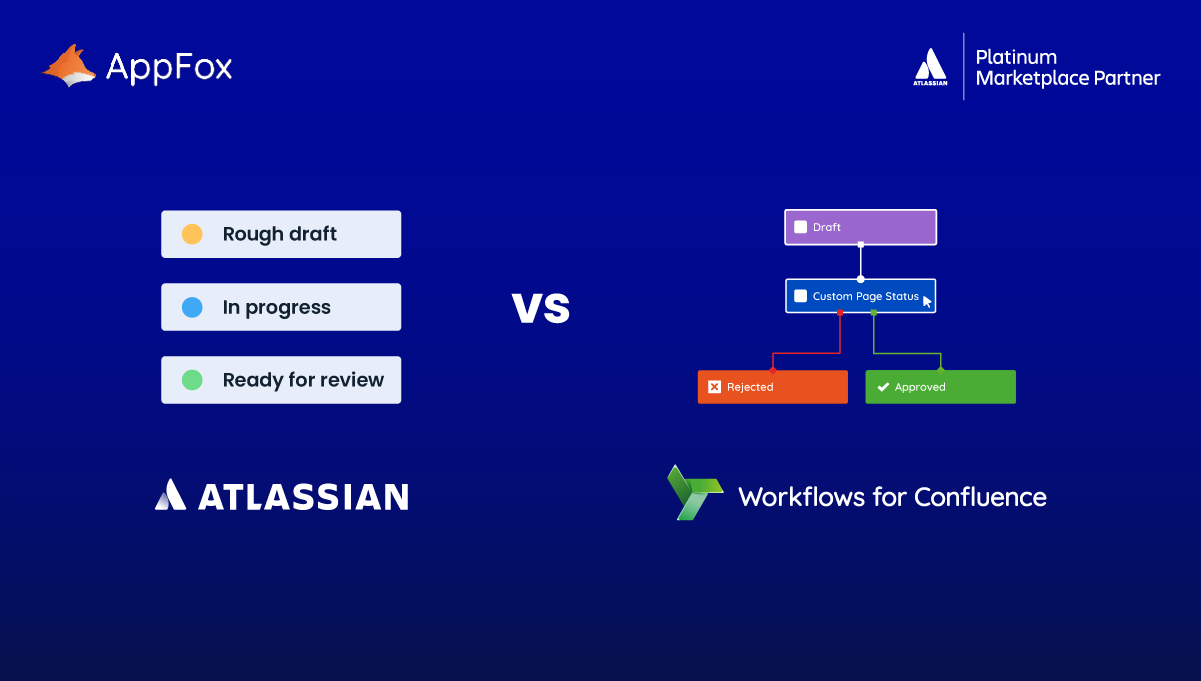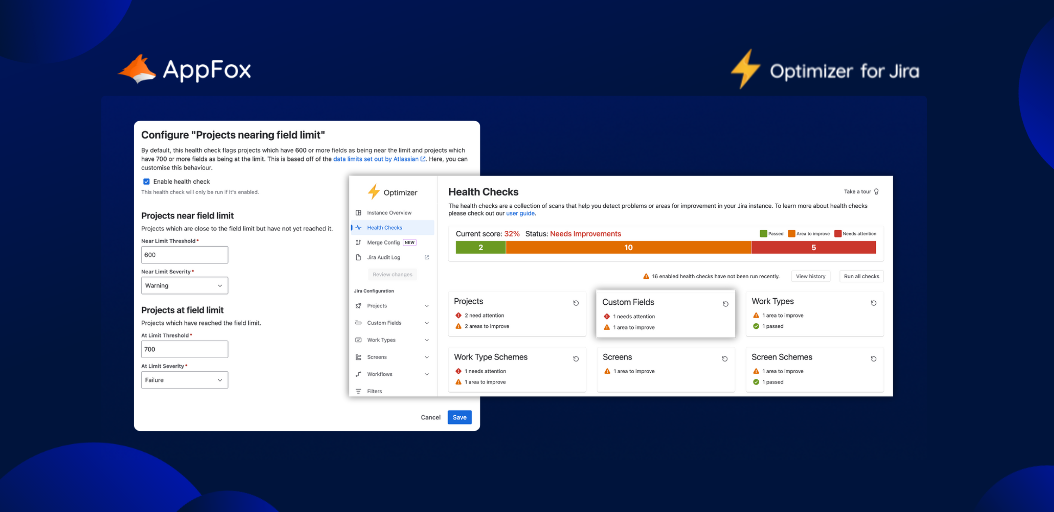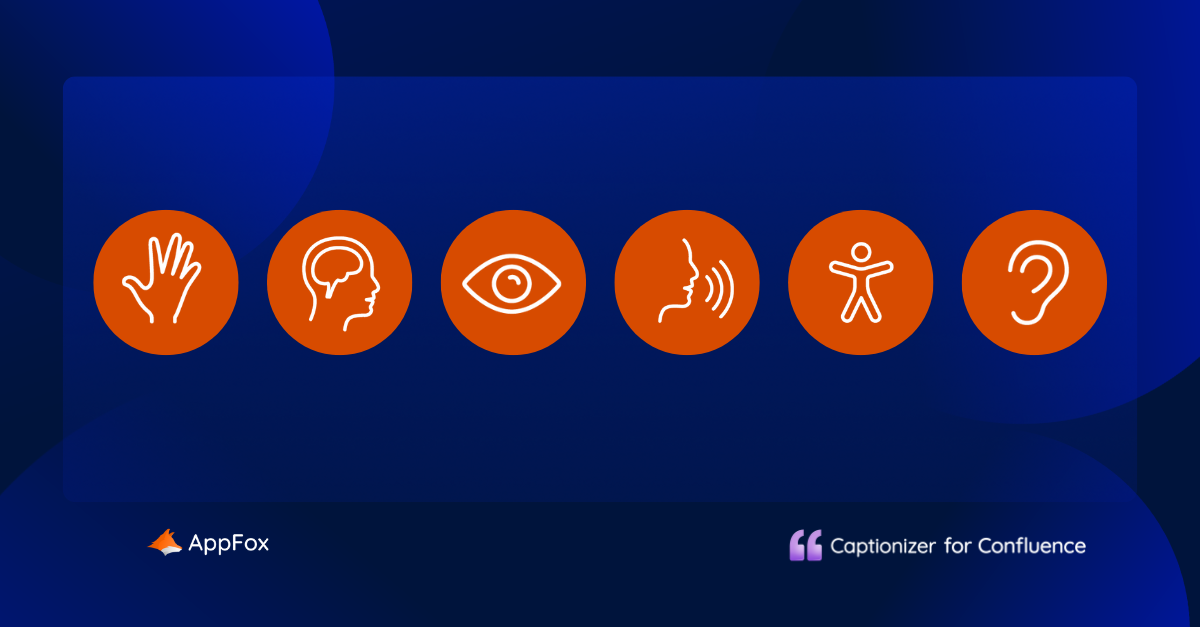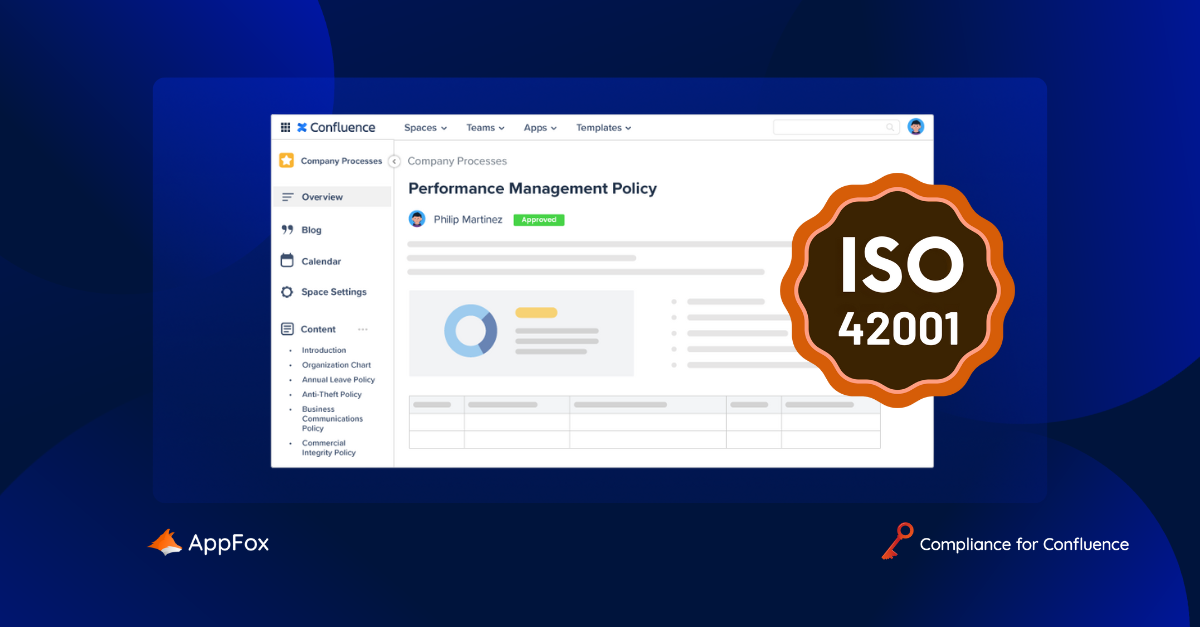Recently, we wrote about how you can use Confluence as your ultimate document management tool.
A key element of successful document management is the approval stage. Now, there are several tools and macros you can use to add clarity and value your approvals process, from third-party apps to Confluence’s native features like page restrictions and labels.
In this article, we’re going to drill down into one of those native features: Page statuses in Confluence Cloud, which can be used to support content review and approvals.
These page statuses provide similar functionality to some of the features in our own app, Workflows for Confluence, which has been designed to extend and enhance your document lifecycle management.
So, today we’re going to take a look at both tools – Confluence page statuses and Workflows for Confluence – and find out how they compare.
Confluence page statuses using native functionality
Page statuses were released in Confluence Cloud in June 2022. Before then, users could add a status to content via a macro.
What’s the difference between page status vs. status macro in Confluence?
Statuses macros could only be applied to content within a page – not the page itself. So whilst these statuses were a neat visual macro, they really only delivered value when used for checklist items, for example, or the status of a task in a table or project plan.
In terms of labelling and categorizing pages, they weren’t up to the job.
Page status alternatives in Confluence
For a while, Confluence users had to find workarounds with other native functionality to manage documentation at a page level. (Unless they wanted to turn to a trusted third-party app vendor… ). Let’s take a look at some of these alternatives.
Page titles
Some teams simply made use of page titles, adding -IN PROGRESS or -APPROVED to their content.
Whilst this provides a visual cue to other users, and appears in the page tree (which is always handy when reviewing your content at a high level), this approach is at risk of human error (from misspelling to simply forgetting to add one in the fist place!) and doesn’t align with any wider automations.
Labels
Most commonly, we saw users adding labels to pages to identify at what stage of the approval process the page was, such as ‘Draft’ or ‘Approved’.
Labels are useful because you can search for labels across a space or site, and view which are the most popular. You can also find all related pages which have been tagged with the same name.
However, whilst this helps you to organize your pages, it doesn’t lend itself to a fully autonomous and efficient document approvals process.
Confluence Cloud page statuses
It was clear that users needed more robust native functionality from Confluence to manage their document workflows.
Atlassian answered this call with Page Statuses, which are available in Confluence Cloud products with the ‘new’ editor.
It’s just as intuitive and user-friendly as we’d expect from Atlassian. When you’re in ‘Editor mode’, simply hover over the top of your page by your title, and a floating toolbar will appear. Within this is the ‘Status’ option.
Atlassian has provided four default statuses, all based around the stages of an Approvals process. (If you wanted to edit these to use for a data protection process, you could do so).
Atlassian’s default page statuses are:
- Rough draft
- In progress
- Ready for Review
- Verified
There are five status spots available in total, and you have a choice of five colours. Each status has a limit of up to 20 characters.
Benefits of Confluence Cloud page statuses
Page-level categorization
As we’ve already mentioned, one of the major benefits of page statuses is that they operate at page level, rather than sitting within the body of your document (like the status macro).
Visual status at a glance
Put simply, the Confluence Cloud page statuses look good. They’re visual, colourful and instantly eye-catching, which helps ensure users are clear on the position of a page in your document lifecycle.
Ability to create custom statuses
At a user-level, you can create custom statuses, which provides you with a level of personal flexibility that might be useful if you’re working on solo projects or want to keep track of your work in a unique way, outside of your organization or team’s standard approvals process.
These custom statuses are only visible to you, and other users will be unable to view them. So, if you’re collaborating on content with others, or need to submit your work through the approval process, you’ll need to make sure you use the space-level page statuses.
Admin control and space-level
Admins can create custom statuses at a space-level, so you can still reflect your organization’s own processes and terminology whilst maintaining consistency.
Challenges of Confluence Cloud page statuses
Character and status limits
Now, it’s unusual for teams to require super-long statuses – and Atlassian’s current 20 characters will probably be sufficient for most users – but every now and again, you might need a longer status.
You cannot see the status at the tree level
At this point in time, you can’t view page statuses at tree level, which would be helpful for users who want to gain a sense of the status of a body of work in one glance.
Page statuses don’t link to a workflow
Ultimately, Confluence Cloud native page statuses are a static tool. They’re great for informing users, but not for driving forward a process.
In terms of document management, simple and visual page statuses, like these ones within Confluence, can clearly indicate at what stage of the approval page a page is, and helps users to be more confident of whether a page has been approved or not. For a foolproof approvals process however, we’d always recommend that you strengthen simple statuses with some kind of automation.
Enter Workflows for Confluence. Let’s see how the app compares.
Workflows for Confluence page statuses and approvals features
Workflows for Confluence is one of our apps here at Appfox. Billed as the ‘all in one document lifecycle tool’, it can be used for a real range of processes, from document management to compliance and quality management needs.
With custom workflows and a range of automations, this tool goes way beyond simple page statuses.
Workflows for Confluence: How does it work?
At the heart of Workflows for Confluence sits your workflow builder.
Whether you need a simple, single-stage approval process (which is what we’ll focus on in this section), or a complex workflow encompassing multiple stakeholders and stages, you can build it quickly and easily using Workflows’ drag ‘n’ drop interface.
Whilst building your workflow, you can add your page statuses (such as ‘Draft’ or ‘Approved’). You can also add automated actions, like review expiration dates or automatic email notifications, and you can integrate the app with other tools like Slack or Outlook for a truly cohesive approach.
In short, Workflows does a lot.
But, as we know, on this article we’re focusing on how it compares to Confluence’s own page status functionality. So let’s drill down into that.
Using page statuses with Workflows
Every status you apply to a Confluence page is linked, you guessed it, to a workflow.
Imagine you’re creating a simple approval process. You open up the app’s workflow builder, and start to create a new workflow. You begin with your first status (let’s say ‘Draft’), and then add your review cycle steps (in this instance, the ‘Approvals’ node) before adding a decision (‘Approved’ or ‘Rejected’).
When this workflow is added to a Confluence page, the status will display on the page byline, so all users are confident of which stage of the approval process it’s at. As your content moves through the workflow, the status will automatically update.
Pages statuses within Workflows for Confluence offer huge flexibility. You can create an unlimited number of statuses, and there’s no maximum character count when you come to name them.
With Workflows for Confluence, you can configure your statuses to have an expiry date (i.e. after two weeks, if an approval decision hasn’t been made, a status automatically reverts from ‘In review’ to ‘Draft’).
You can also assign a colour to your page statuses, and edit or rename them when required.
Benefits of Workflows for Confluence page statuses
Highly customizable statuses
The page statuses in Workflows for Confluence can be edited in lots of different ways. From unlimited character counts (not that we’d recommend super long status names!) to adding automated actions, you can create as many statuses, with as many different names, colours, actions and configurations, as you need.
Visible at a page level
Similar to Confluence’s native page statuses, the statuses you create using Workflows are displayed in a prominent position at the top of your page, so users can instantly see where in the approvals process your content is.
Supports automations
One of the strongest elements of the Workflows for Confluence page statuses is their relationship to your workflows. When a workflow transition takes place, a page status can automatically update. On the flipside, if you update a page status, it can trigger an automated action (like an email notification), or drive another workflow step.
Robust enough for complex needs
As we mentioned earlier, Workflows for Confluence is capable of handling multi-stage workflows – there really is no limit. So, if your page statuses need to align with a more complex, perhaps regulatory, document or quality management process, the tool is well-equipped for you to achieve this.
Challenges of Workflows for Confluence page statuses
You cannot see status at tree level
As with Confluence’s own page status functionality, you cannot see the Workflows page statuses on the page tree.
This is a limitation within Confluence itself and, if we hit on a solution one day, we’ll do all we can to include it in our product roadmap. We recognize that it would be super helpful!
Confluence native page statuses vs Workflows for Confluence page statuses
Both statuses are visual and engaging, positioned at the top of each Confluence page. We’d say that Confluence’s own page status is more attention-grabbing than our app’s version, as it appears right at the top of the page. In contrast, the Workflows for Confluence page status sits in the byline, so it’s a little less obvious. In terms of visibility, Confluence’s native functionality takes the points.
The biggest difference between the two is that the Confluence native page statuses are a static feature, which don’t connect to any wider automations or actions. When you’re using Workflows for Confluence, however, every page status is linked to a workflow or automation. This lends itself to cleaner, more efficient and more secure processes to move work along.
Workflows for Confluence’s page statuses also benefit from greater flexibility, as you can create unlimited statuses, and all can be customized to reflect your organization’s processes, terminology and more.
In terms of security and control, in both instances only space or system admins can create space-level custom statuses (or, in Workflows’ case, create workflows – which then include statuses).
Both Workflows for Confluence and Confluence’s native page status functionality are Cloud-only.
In closing
If you’re just starting out in your document management and content review journey, Confluence’s native page status functionality is a good first step. Once your needs grow and you need more flexibility and automation, it’s probably time to give a solution like Workflows for Confluence a go.
And remember, we’ll be right by your side when you do!