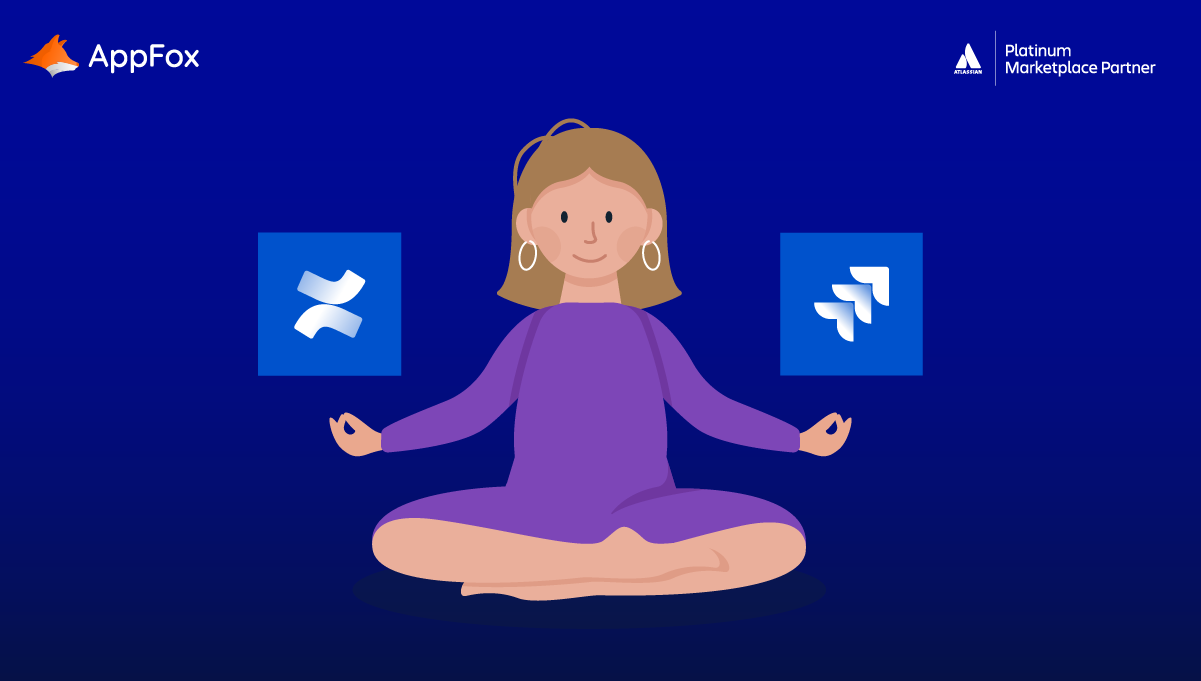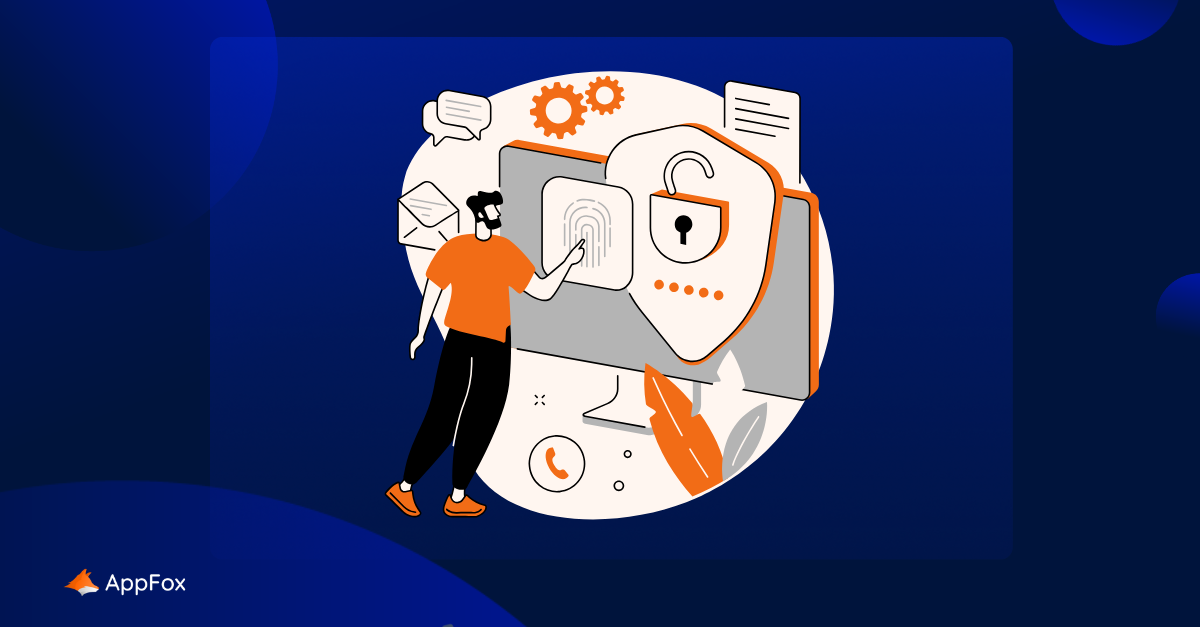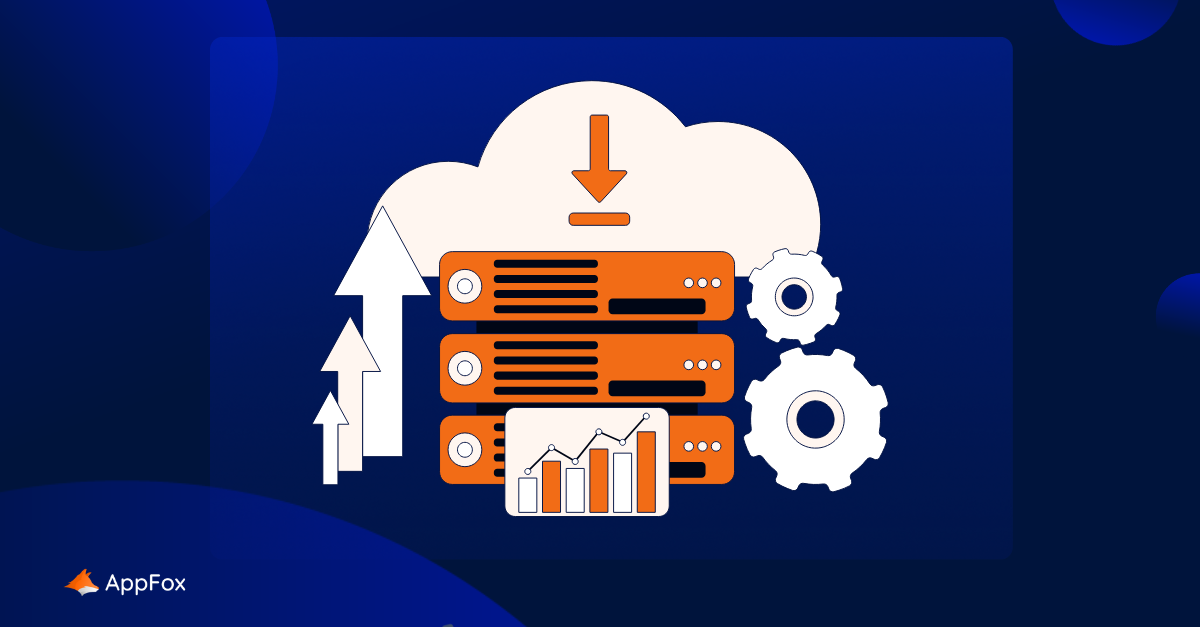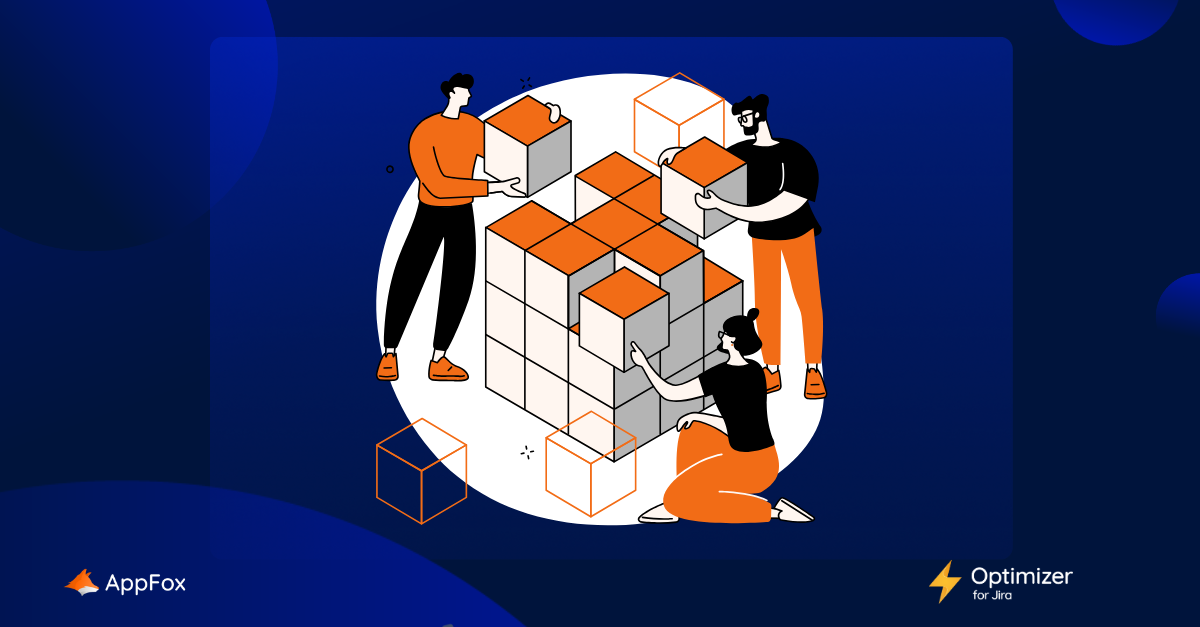Given what we do (create awesome apps for your favorite software), it’s probably no surprise that we love discussing, exploring and sharing ideas around technology.
Today, we’re writing about two of Atlassian’s most popular tools: Confluence and Jira. We know lots of you use these products separately to manage your work. But if you start using them together, it unlocks a whole new world of collaboration and cohesion for your team.
Now if you haven’t tried using Confluence and Jira together yet, this is the post for you. We’re going to explore:
- A bit of background on Confluence and Jira (in case you’re coming to these tools completely fresh)
- The benefits and opportunities each tool provides in isolation
- How to use them together
- Atlassian Marketplace apps for Confluence and Jira
Hold on to your hats – it’s time to go!
An introduction to Confluence and Jira
We know it’s pretty likely you already use one or both of these tools, but we’ll share some brief background for those of you who are completely new.
Confluence is a super-powerful knowledge base, designed to enhance collaboration and team work. From company policies and technical documentation, to marketing plans and knowledge base articles, all teams can use Confluence to publish information, share ideas, create content and more.
In this section, we’re going to explore just some of the benefits that Jira and Confluence each deliver.
Benefits of using Jira
Jira (also referred to as Jira Software) was originally developed as a bug-tracking tool for Development teams. In the two decades since, it has evolved into a highly popular Agile project management tool, used by Development and wider business teams alike.
As both Jira and Confluence are part of the Atlassian ecosystem, they work seamlessly together. For example, you might be using Jira for project management and Confluence to write and manage your accompanying project documentation. By using the two together, you can link to issues, add context and share data securely, efficiently and, ultimately, easily.
Jira and Confluence integrate with each other in smart and cohesive ways, which we’ll get on to soon. First, though, we’ll take a look at some of the top benefits that Jira and Confluence each bring to your team’s work management. (If you’re already well-versed in these tools, do jump ahead to the next section about how you can use them together.
Jira is packed with rich project and work management functionality. At its core is the ability to track issues and bugs, but in recent years its Agile project management scope has widened.
We use Jira to manage our day-to-day work (building brilliant apps for you!). Here are just some of the reasons we love it:
Tools and templates ideal for Agile teams: Jira comes with four templates as standard: Kanban, Scrum, DevOps and Bug tracking, all of which are designed to make teams’ lives easier and more efficient.
Highly flexible: Whilst it’s historically always been used by Software Development teams, Jira can be used in a variety of use cases and by a wide range of Agile teams. Issues within Jira can represent anything, from a software bug to a project task. You can use different issue types to categorise the different kinds of work that your team undertake. You can, of course, also create new issue types and customise existing ones to meet your own project management practices, and each unique issue type can have its own custom workflow for further flexibility.
Integration with the wider Atlassian ecosystem: Collaboration is at the heart of Atlassian’s product suite, and ensures that Dev, Ops, IT and wider teams can all work together and work is visible across all teams. Of course, later on in this piece we’re going to be looking at how you can use Jira and Confluence together, but Jira also integrates seamlessly with Jira Service Management, Jira Product Discovery and many other tools.
- Extensive project management functionality: There are so many features we could choose from here that aid project management – but that would take a whole other blog post! As just one example, we really like Advanced Roadmaps, which can be used to track work across multiple teams and projects. It builds upon Jira’s timeline functionality (which essentially operates as a basic roadmap) and enables you to expand your issue hierarchy beyond epics for a high-level view, track work from multiple projects and teams, and view the capacity of multiple teams on a sprint-by-sprint basis.
That’s a real whistle-stop tour of Jira, and just some of the reasons why teams across the globe are such passionate advocates for it.
Let’s look at Confluence next.
Benefits of using Confluence
Here at AppFox, we use Confluence for, well, pretty much everything! Project planning, drafting blog posts (like this very one), writing knowledge base articles, compiling research… From Ops to Marketing, and Development to HR, all our work lives in Confluence.
We love its flexibility, intuitive UX and simplicity. So let’s look at a few other benefits that Confluence can deliver to teams:
Built for collaboration: Confluence makes it super easy to collaborate on work. You can add comments, share with colleagues for review, and invite teams from across your organization to contribute.
Organize, archive and share information: Confluence is an amazing knowledge repository, and with its simple tree structure you can easily order all of your content. Instead of folders, you can nest child pages within parent pages to create a page hierarchy. Confluence also provides an archive feature to preserve and secure past content.
Protect and classify data: Now this is a topic very close to our hearts! Confluence includes some native data classification functionality, which you can use to ensure your documents are managed in line with your organization’s policies, and to reduce the risk of data leaks.This kind of data protection and management is essential in today’s landscape (and wouldn’t you know, we’ve got the Ultimate Guide to Data Classification in Confluence right here for you!). Our Compliance for Confluence app might also be a valuable tool for you, as it provides elevated data classification functionality for an even more flexible, secure and effective process.
Single and shared spaces: If you’re using Confluence across your whole organization, you may want your different teams to have their own workspaces within Confluence, to keep work separate. (You would still be able to invite team members from different teams to view or edit work in other spaces if you granted them permission to do so). Or you might choose to store some content in a shared space, and other work in separate team-only spaces.
Simple and familiar-feeling interface: Yes, most of us here at AppFox are total tecchies, but Confluence is so intuitive to use that even someone completely new to the world of Atlassian could use it with ease. The text editing tools are not dissimilar to what you might expect to see in Word, and other than getting to grips with the immense range of macros you can add to your pages, all other aspects should feel pretty familiar to new users, with little need for training.
- Range of integrations: We cover some of the core integrations we think you guys should know about in this section, but it’s worth a quick mention here. As you’d expect A) from an Atlassian product and B) a tool totally focused on collaboration, there are a ton of integrations and apps that help you to extend the functionality of your confluence. From charts and styling to communication channels, Atlassian have a useful list to get you started here.
Overall, Jira is an incredibly powerful tool for tracking and managing your work, whilst Confluence should be the home of all your documentation, content creation, knowledge and more.
If you weren’t already sold on either of these tools in isolation, we bet you are now! So let’s go ahead and look at how you can combine these two powerful products.
How to use Confluence and Jira together
Atlassian describes Confluence and Jira as like ‘coffee and cake’ – separately they’re great, but together they’re amazing, and we couldn’t agree more.
The crux of their relationship is that you can view and manage Jira data from within a Confluence page. This means that you can keep track of project work without having to leave Confluence. And that means you benefit from:
- Reduced context switching
- Centralized work
- Keeping track of your Jira projects and data without having to log in to Jira itself
- An effective way to share Jira data with your stakeholders
- The ability to add comments, context and other elements to Jira data on your Confluence page
As you can see, when you connect Confluence and Jira, it can really elevate your work management. So let’s take a look at some specific ways you can use the two tools together.
Embedding a single Jira issue
This first one really does what it says on the tin. You add a single Jira issue to your Confluence page and it’ll display as a visual and intuitive smart link, displaying the issue title, status, and other fields if you wish.
Now there are two ways to do this. The first is to simply copy and paste a Jira URL on your Confluence page. Here’s an example URL from Atlassian:
<yourjirasite.com>/browse/CONF-1234 will insert the Jira Issues macro and display a single issue.
Alternatively, you can:
- Open up your macros within Confluence by clicking on the ‘+’
- Head to ‘External tools’ and search for ‘Jira’. Click on the ‘Jira’ option.
- You’ll see you can input an issue number (or filter, JQL query, URL… you’ve actually got a lot of options here) in the search bar. You can then choose what information you’d like to display on your page and click ‘Insert’.
There are lots of reasons why you might want to do this, but some examples might include:
- Adding Jira issues to a project plan
- Presenting issues in a progress report for your stakeholders
- Maintaining internal project documentation
Embedding an entire table of Jira issues
Now, to embed a whole table full of issues directly from Jira, you’ll need to search for a filter (vs. an issue number as in the previous example).
- Again, use the ‘Jira’ macros under ‘External tools’, as previously described.
- Type filter=’your Jira filter’ in the search bar and you’ll see all the issues associated with that board have been pulled in.
- The display options section comes in handy here, as you can determine exactly which fields you wish to display on your Confluence page, such as ‘issue type’, ‘parent’ or ‘priority’.
- Once you click insert, all your specified data will appear in your page.
- Once you then hit ‘publish’, you can then sort on the table columns. Again, this is a really handy way for you to view and present your Jira data without necessarily having to interact with the workflows within Jira. As Alex Ortiz from Apetech Tech Tutorials describes it: ‘Rather than finding needles in haystacks in the world of Jira, you can bring in those filters into this view’. (Or in other words, present your data a little more clearly and visually in Confluence.)
Embedding your Advanced Roadmap
You might remember we touched on Advanced Roadmaps earlier on in this section. These contain such a wealth of information about your projects that you might want to share them more widely with other stakeholders or members of your team.
Luckily, it couldn’t be more simple to do so:
- To open up the Jira macros, type in ‘/jira’ on your page.
- Select ‘Advanced Roadmap’ from the ensuing list of options (remember, this is only available to Jira Cloud Premium and Enterprise users).
- Meanwhile, head over to your roadmap within Jira, click ‘Share as’ and copy the Confluence URL.
- Then return to Confluence, paste the URL in the field and hit insert.
- Your Advanced Roadmap should then display in your Confluence page.
Your Jira items should all update in real-time to reflect project progress, the status of tasks and more, so you can refer to your Confluence documents for live data (again, as opposed to having to log in to Jira).
Display charts and reports from your Jira data
If you want to share project progress, the status of tasks, or any other metric from your Jira data with your stakeholders, you can create a visually engaging and intuitive graph or chart in Confluence.
As with most of these tools, it’s super easy to do. In fact, you have three routes:
- Use the Jira Report blueprint to create a Change Log or Status report
- Use the Jira Chart Macro to display data as a chart, including pie charts, created vs resolved, and two dimensional charts
- Use Jira Gadgets to display detailed Jira reports and charts on pages
Now, all of these examples focus on your pulling information from your Jira and displaying it into Confluence. The joy of this is that you can add more context to your data, control the narrative a little more when you share with senior stakeholders or simply make your data more accessible and engaging.
But what if you’re in Confluence and want to create a new issue in Jira without having to leave your Confluence page? This can be really valuable when you’re creating project plans or gathering requirements, for example, and want to instantly add an issue to Jira (as opposed to writing something down in your Confluence page and then later logging into Jira and creating an issue. That’s a real duplication of effort!).
Creating a Jira issue from Confluence
Now there are two ways to do this. The first is to create an issue from the body of text on your Confluence page. Let’s say you’re writing out project plans:
- Highlight the text on your page and click on the ‘Create Jira issue’ icon that appears above your chosen text.
- Input the following info:
- Your server (this is if you have multiple Jira sites connected to Confluence)
- Project
- Issue type
- Description
- Your highlighted text will then populate the issue summary automatically.
- Hit Create
You’re all set – the issue will be created in Jira and added to your page. If you’ve created a table on your Confluence page, you’re also able to create multiple issues using text from the same column.
Atlassian tip: If you don’t see a popup when you highlight text, check out your profile settings and make sure that Text Select is enabled.
The other route is to create an issue in your editor. Again, Confluence and Jira together make this super simple:
- Choose Insert > Jira Issue > Create new issue in the Editor
- Add your:
- Server (again, if you have multiple Jira sites connected to Confluence)
- Project
- Issue type
- Summary
- Description
- Hit Insert and your issue will be created in Jira and added to your page.
Move between Jira and Confluence
Atlassian are always coming up with seemingly simple little touches to make your user experience (and ours!) that little bit better in their products. One example is the Jira Links button, which is a neat mechanism to help you jump between Confluence and Jira quickly. It just makes your working processes quicker and easier. When you add a link to Jira issues in Confluence, or link to a Confluence page from Jira, you’ll see this Jira Links button appear at the top of your Confluence page.
This Jira Links button will display a number, which indicates the total amount of issues, epics, and sprints connected to that page.
Hopefully the examples in this section have really demonstrated the power of Confluence and Jira together. But we’re not done yet. As you know, at AppFox we’re all about collaboration and community – and there are some fantastic other tools and products out there which you can integrate with your Confluence and Jira.
Atlassian marketplace apps
The Atlassian Marketplace is bursting with apps designed to extend and enhance the capabilities of your Atlassian products. If there’s something your Confluence or Jira can’t do, the chances are there’s an app out there which can!
Here at AppFox we primarily focus on building apps for Confluence and Jira. We already mentioned Compliance for Confluence, which enables you to embed robust data classification and management processes. But what else is out there to level up your work even more?
Of course, we’re going to take this opportunity to tell you about some of our other apps for Confluence. With Approvals you can quickly and easily set up a sustainable and powerful Approvals process for your Confluence content (the name’s a bit of a giveaway there, isn’t it!). Our Workflows app, meanwhile, gives you the freedom and flexibility to ‘work your way’ in Confluence, whether that’s creating publishing workflows, document review procedures, approval controls and more.
On the Jira side of things, we’re focused on making life easier for Jira Admins, in our eyes the unsung heroes of many organizations. Optimizer for Jira provides a bird’s eye view of issues, custom-fields, users, and so on, enables you to run health-checks on your Jira data, and to make bulk-changes. So your Jira clean-ups should no longer be huge tasks looming over you, as keeping on top of your Jira order and structure has never been easier.
In closing…
If you haven’t already done so, we hope this post has inspired you to start using your Confluence and Jira together. And if you’ve already connected the two, hopefully you’ve still learnt something new to share with your team, whether that’s a new way of using the two, or perhaps a shiny new app you’re excited to explore.
Together, Jira and Confluence make work management easy. And fast, effective and secure work is the key to project success and team productivity. Happy days.
We still love that analogy Atlassian provided: Jira and Confluence go together like coffee and cake. It’s the perfect way to describe their partnership. And on that note, we’re off to put the kettle on and find a slice of Battenberg.