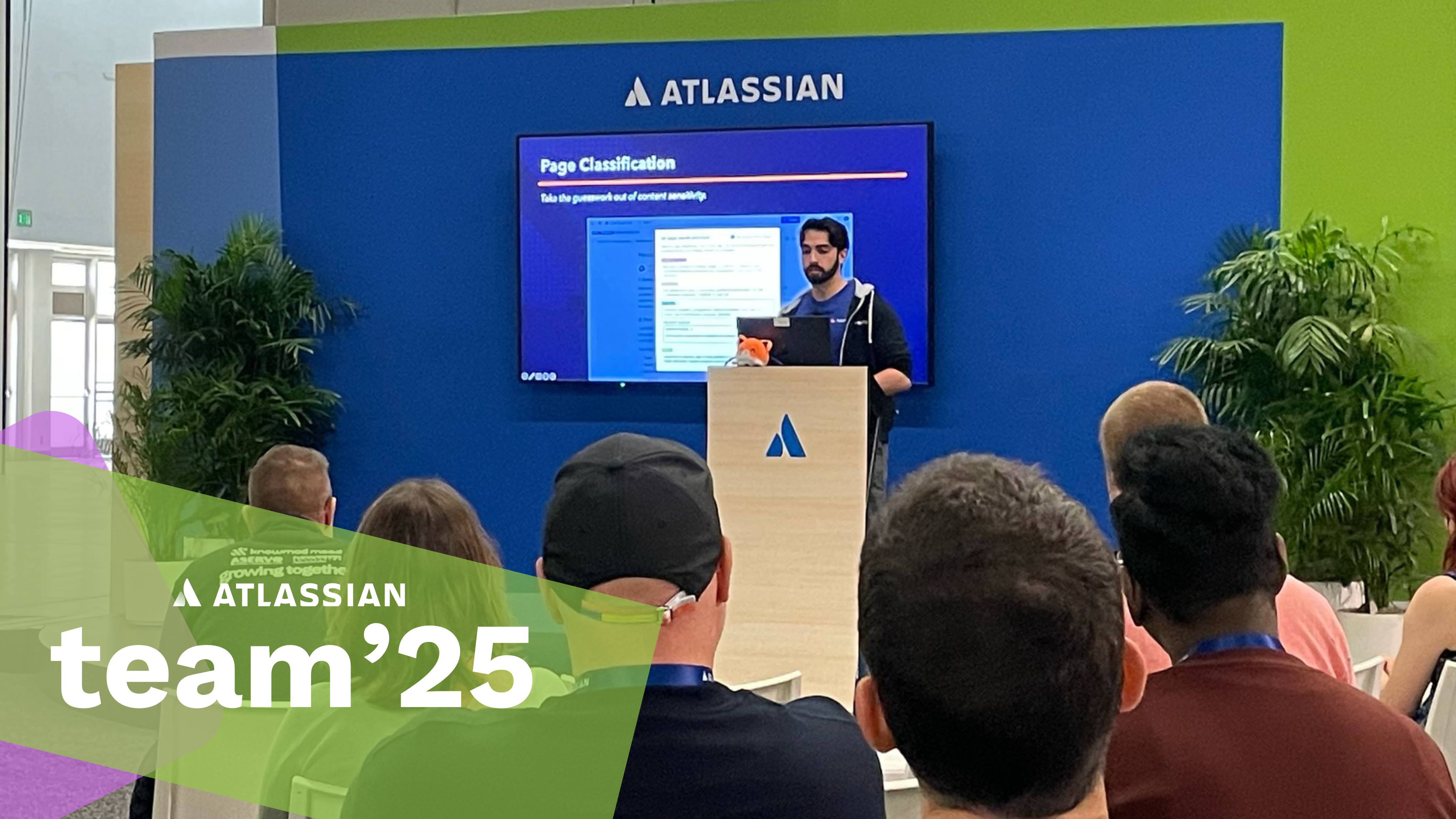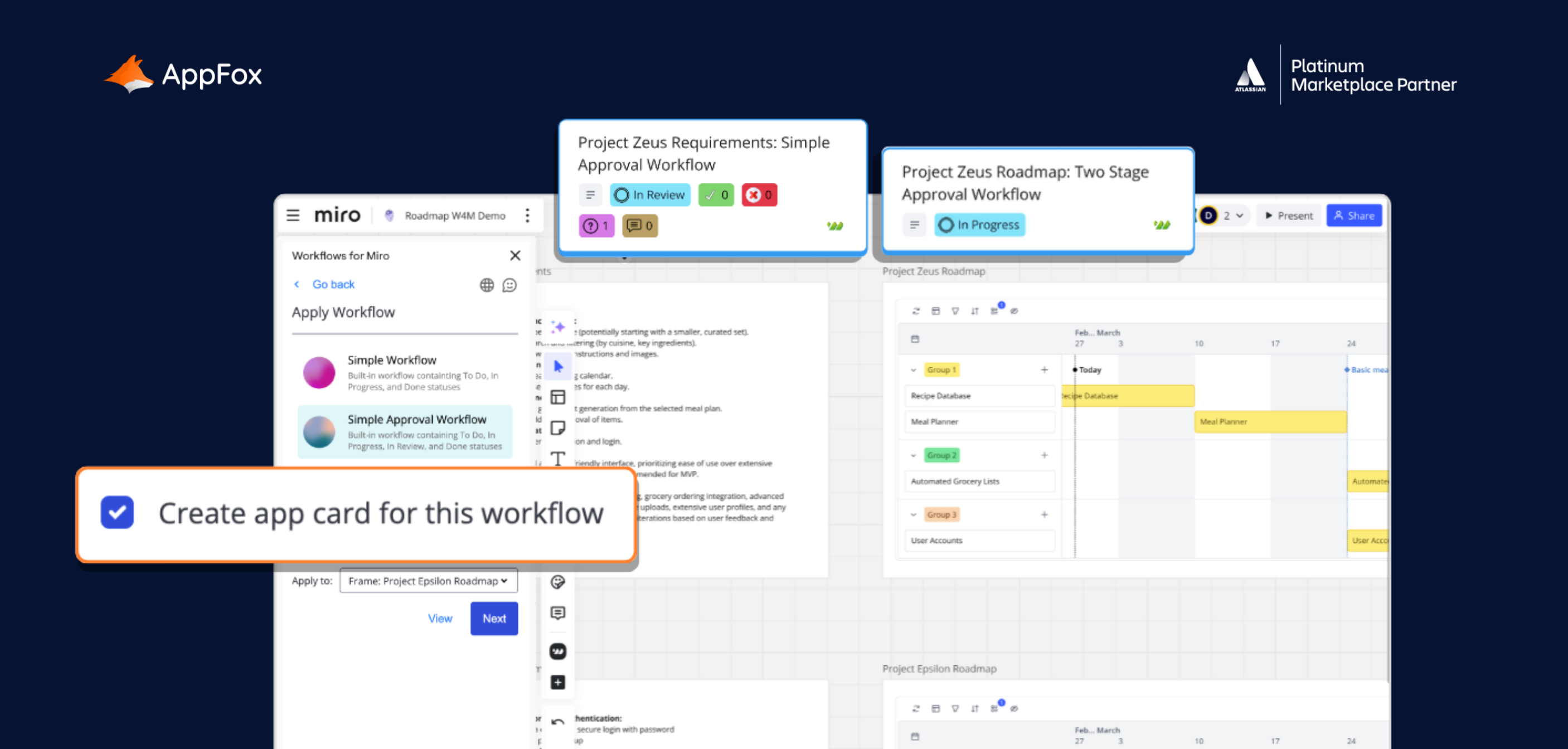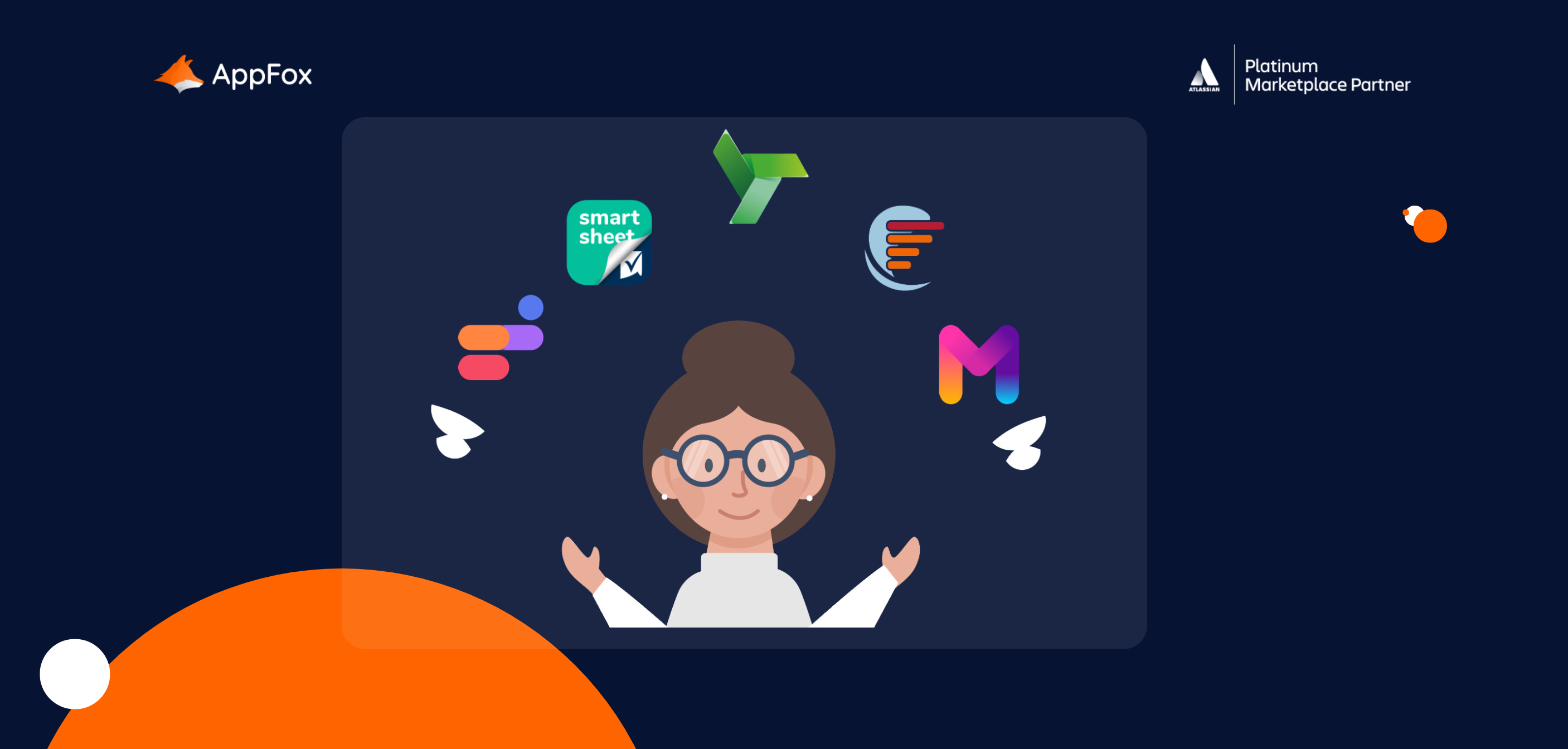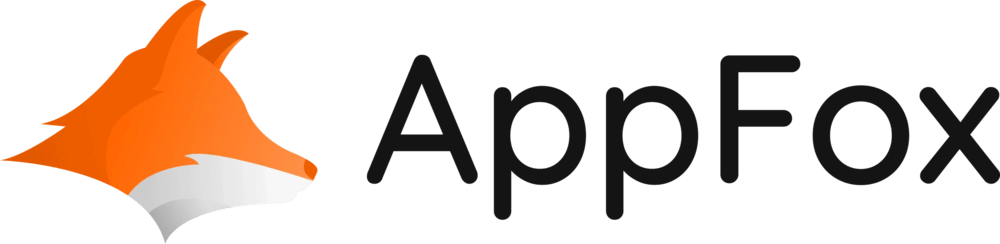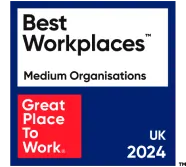‘Can you do a workflow in Confluence?’
We’ve seen this asked a few times recently, and it got us pondering all the other questions out there about getting the most out of the platform. So, we thought we’d take the time to comb through some of the questions we often see about Atlassian’s Confluence tool, workflows, task management and more – and bundle them up for you in this blog post.
Shall we get started?
1. Can you do a workflow in Confluence?
The quick answer is yes, you can do a workflow in Confluence. However, the longer (and more accurate) reply is that you would need to use a third-party app to create and apply workflows to your pages, as Confluence itself does not have the native functionality to achieve this.
You can browse trusted apps on the Atlassian Marketplace and even take out a 30-day free trial of the ones that take your fancy, but do be warned that there are over 6,000 of them! Safe to say, there’s a lot of choice…
Workflows for Confluence app
It would be crazy of us not to mention the Workflows for Confluence app here. As with any Atlassian plug-in, you’ll need to review each one in line with your own requirements. But, if you’re looking for something with truly flexible workflow functionality, which can support anything from simple approval steps to complex document management processes, Workflows for Confluence is answer.
We’ll dig into the Workflows app in more detail further down this post. For now, let’s answer a few more of your questions.
Ready to take control of your Confluence content management?
Workflows for Confluence makes it easy to improve your document security and create workflows that fit your team’s needs.
Try it for free today on the Atlassian marketplace!
2. What is the difference between a task and a workflow in Confluence?
Put simply, a task is an action that needs completing, whereas a workflow is a sequence of steps that need to be taken, often to move a piece of work through different stages.
Tasks are often singular activities, which can be ticked off once complete. A workflow, however, will often continually run – like a hidden engine – powering your processes.
For example, your task might be to review a document in Confluence. At a very simple level, your colleague might send you a link to the relevant page, you’d read it, perhaps add one or two comments, and then email or message your teammate to update them. Task complete.
What about if you (or a colleague) have created a workflow to drive this process? You might get an automatic email notification alerting you that you need to review a document. Once you’ve read it, you can hit either the ‘Approve’ or ‘Reject’ button, depending on whether you have amends to make. Task complete – from your end, at least. The workflow is still at work in the background, however. Depending on your decision (Approve/Reject), the document owner will then either be automatically alerted that they have amends to make, or that the content has been approved.
Remember that workflows can also come in all different shapes and sizes, and for a variety of different uses. They can help you run automatic approval and review processes with multiple stages (as seen above) or even give you the power to automate other functions such as publishing pages, adding page labels, restricting user permissions and setting page expiry dates.
Using tasks in Confluence
Confluence does include native task functionalities, which are ideal for collating and assigning simple actions.
On your editing toolbar, you’ll see a small checkbox icon, labelled ‘Action Item’. (This is in Confluence Cloud; for Data Center users, this article may be useful.) Simply click on the icon, and a checkbox will be added to your page. You can then assign action items (aka tasks) to teammates by mentioning them using the @ symbol. Then, you can tick the checkbox once a task is complete.
In reality, this kind of task management is most likely taking place already on your project management platforms, be that Trello, Jira or products outside the Atlassian System of Work, like monday.com. Still, it’s good to know you can embed action items, due dates and colleagues within your Confluence docs, if you need to.
Using workflows in Confluence
You already know that to use a workflow in Confluence, you need a third-party app, like Workflows for Confluence, because there is no native functionality on the platform.
So, what does this look like in practice? We’ll focus on Workflows for Confluence here, as it’s the app we’re most familiar with (given that we, well, created it.). Processes may, of course, be a little different with other apps on the Marketplace.
Once you’ve installed the Workflows for Confluence app, you can choose from creating a custom workflow or selecting one of our out-of-the-box (OOTB) workflows, which are ready for you to simply add to a page.
Spotlight on OOTB Workflows
The great thing about the Workflows app is its flexibility: You can create custom workflows to totally reflect your organisation’s unique processes.
Sometimes, however, it’s handy to have a few ready-made workflows when you get started with a new tool. So, from the moment you install Workflows for Confluence, you’ll have access to the following OOTB workflows, which you can apply directly to your pages:
- Basic — Simple two step workflow with no approvals
- Simple Approval — A workflow with a single approval step
- Content Expiry — A workflow with an approval step, once approved the page will expire after 1 month and return to the start of the workflow
- Content Restricting — A workflow that includes an approval, and will restrict the content until it’s been approved.
- Two Stage Approval — Workflow that contains two approval steps.
Ideal if you want to begin exploring workflows on your Confluence instance quickly and easily.
Super straightforward.
Single-stage approvals are usually used by smaller teams in monday.com, or for simpler pieces of work. You can create a standard single-stage approvals workflow using monday.com’s native no-code automations, or use our app Approvals for monday.com for a more flexible approach.
To apply a workflow to one of your Confluence pages, you’ve got two options. You can either click on the Workflows byline tag, or click on the ellipses (…) on the right hand side of your page and select ‘Add workflow’. From here, you can choose which of your workflows you want to add. Simply click ‘Apply’, and the job’s done.
3. Can Confluence be used as a document management system?
Our last question for this blog post, and it’s a good one.
Yes – Confluence can be used as a document management system. With the right mix of native functionality and third-party apps, it can support secure, automated and flexible processes to protect, track and manage your documentation.
Together, the combination of these capabilities can also make it so that keeping documentation clean and compliant becomes quick and easy – great news for those working in industries that are subject to a high number of regulations.
We actually wrote about this in real depth over here: How to use Confluence as a Document Management System.
In this piece, we explored how you can use Confluence to support your end-to-end document lifecycle, from creation through to publishing, alongside storing and tracking your content. Well worth a read – especially if you have time to grab a coffee first. (And a biscuit. Naturally.)
Workflows and Confluence: Unlocking stronger, more secure processes
When you create and apply workflows to your Confluence pages, it can make your work and processes faster, easier and simply better.
Workflows can reduce repetitive manual tasks or actions, ensure work moves smoothly through different stages, and they can help to strengthen processes like content approvals, user access or page expiry dates.
We love Confluence – there’s no doubt about that – and we’re betting you do too. With trusted third-party apps, like Workflows for Confluence, you can unlock just that little more benefit from the platform – in this case, applying workflows.
And if you happen to drop into the Atlassian Marketplace, why not give it a try for free? Discover how to transform your document management with Workflows for Confluence.