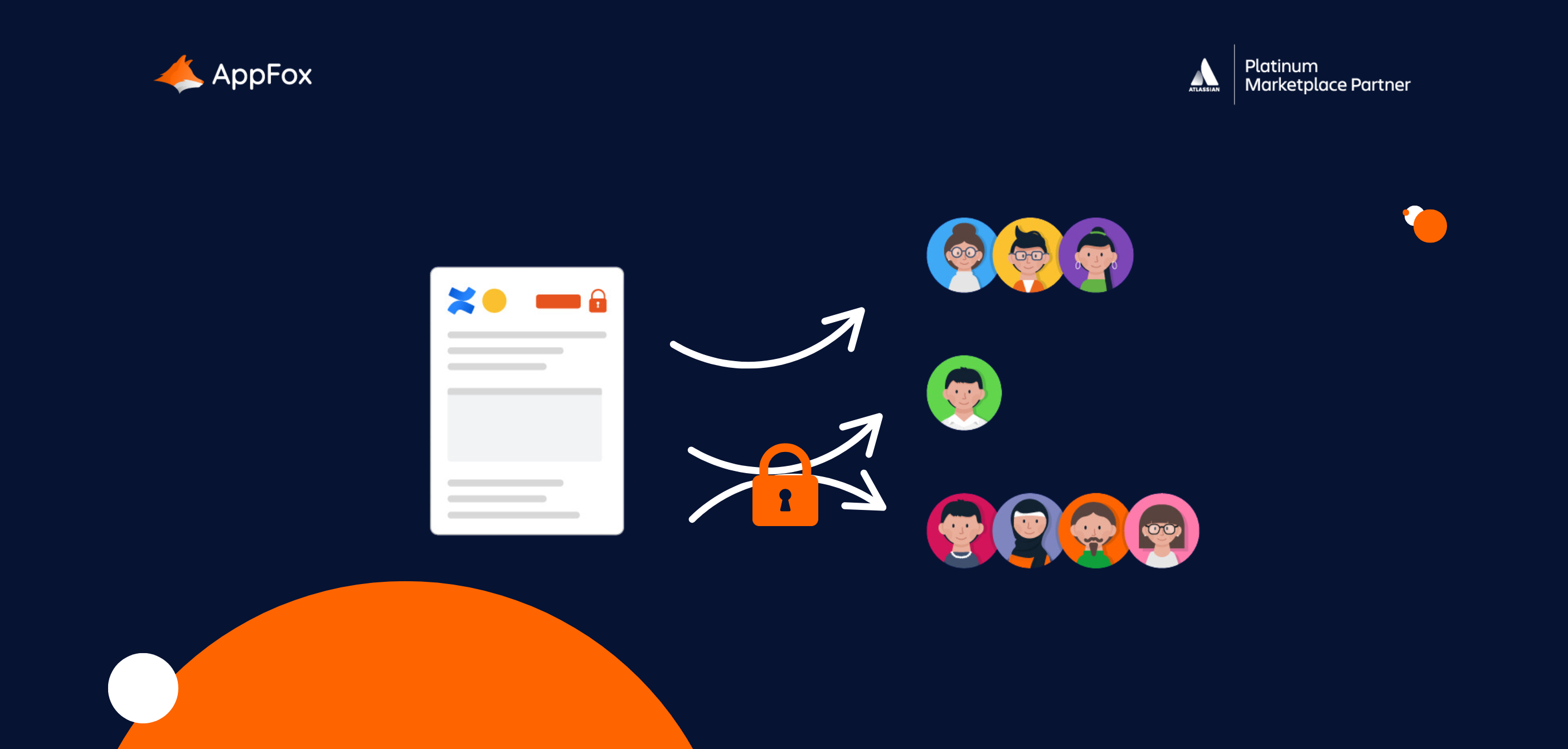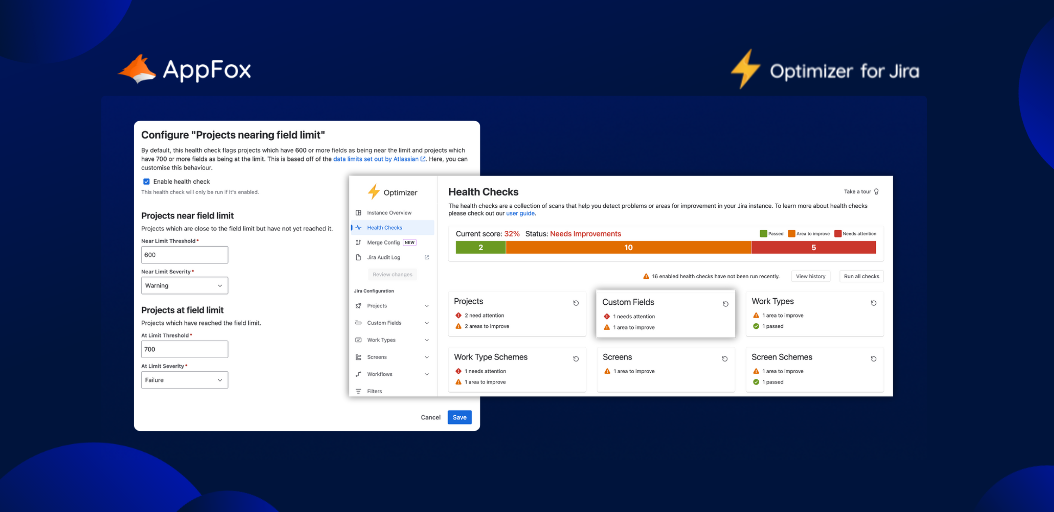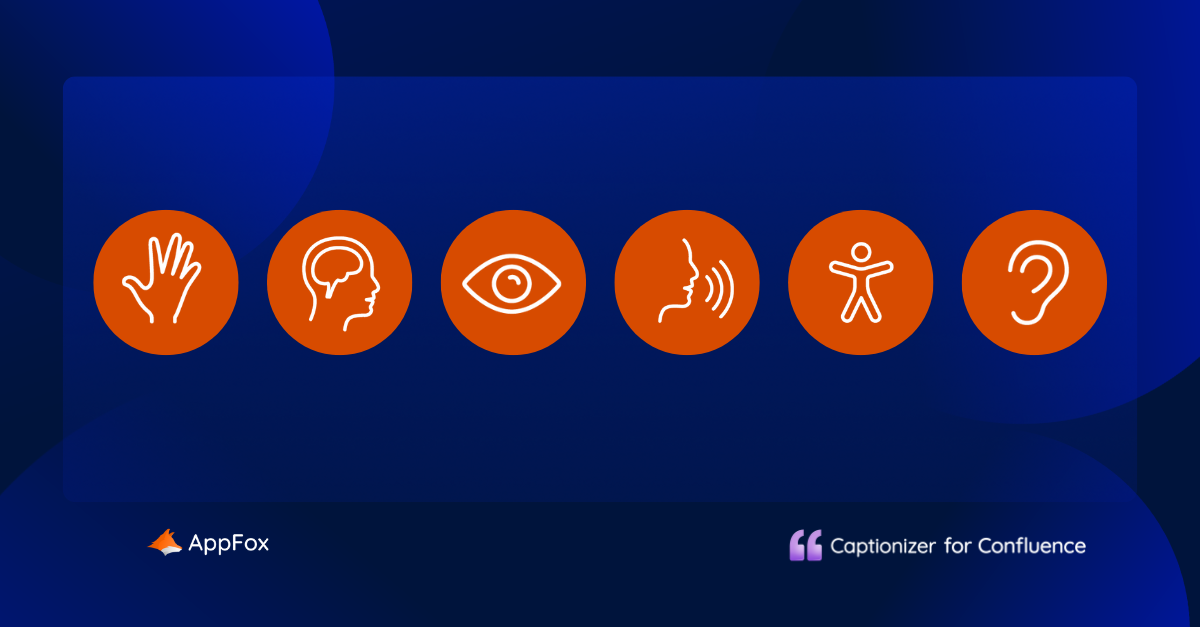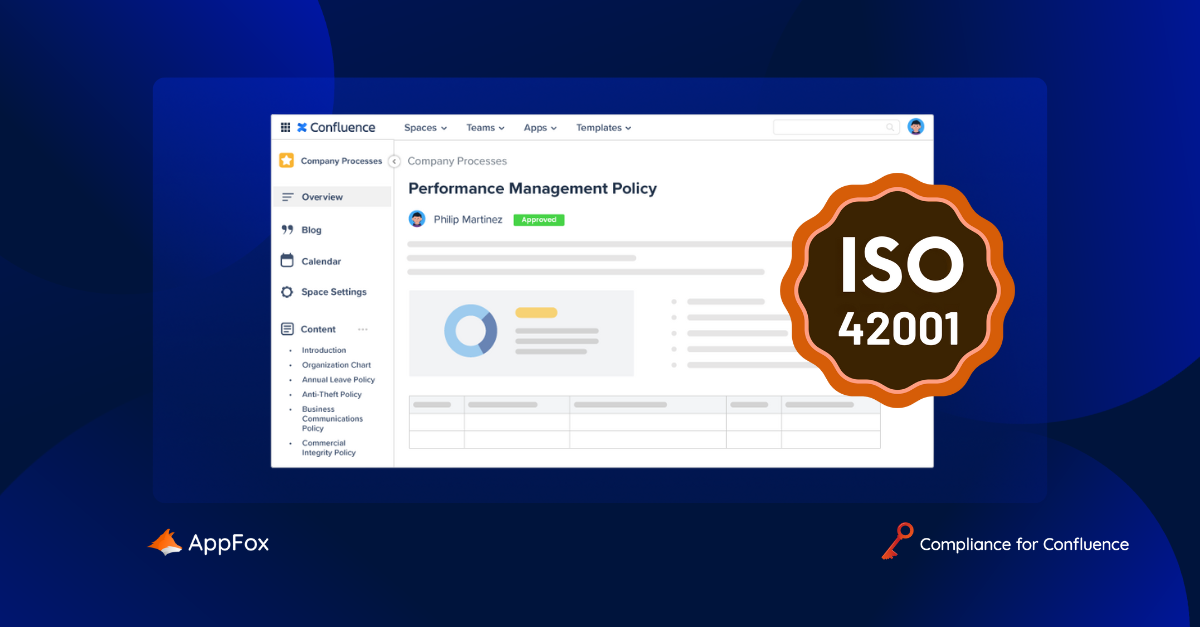Recently, we’ve been sharing lots of tips here on the AppFox blog for how to manage your Confluence documents.
From using Confluence as your complete document management system to deep-dives on page statuses and page permissions, we’ve been serving up a whole heap of document management and data protection content for you.
In this post, we’re sticking with the same theme, but with a focus on publishing across Confluence spaces. This is a neat way to keep your team’s draft documents safely tucked away until they’re ready to share with a wider audience – and we’re here to talk you through it.
We’ll cover:
Using multiple Confluence spaces
Within your organization’s Confluence site, you can create multiple spaces. (We explored the structure of Confluence in more depth here if you’re hungry for more on the topic.)
There’s no limit to the number of spaces you can have. It’s pretty common for an organization to create a designated space for each team, and sometimes we see spaces used on a project-level too.
In the context of this post, we’re going to focus on the idea of using two spaces to manage your organization’s content. The first space is where your team writes, edits, and reviews content, and the second is where you publish that content for wider reading once it’s approved.
Use case example
Let’s say your HR team are drafting some new policies. It’s a collaborative process, with several members of the team working on these documents, reviewing the copy and providing feedback.
Because these policies are still a work in progress, and may contain some sensitive or confidential details, it’s important that they’re not visible to the wider organization.
To protect them, access to this ‘draft’ space has only been granted to the specific HR-user group. The ‘publish’ space would be when these policies are approved for wider release and published for all company users to view.
How to keep your spaces secure
To secure your draft space is pretty simple.
As long as you’re a space admin, you can assign space permissions (or remove access) to individuals and user groups. When it comes to a team’s draft space, you probably want to grant access only to those involved in the content creation and review process.
Once you’ve granted the relevant space permissions, you can begin creating content safe in the knowledge that the only folks who can see it are those you’ve expressly allowed to do so.
How to review and approve your Confluence content
The review process is essential to maintain a tight rein on content quality and consistency, so you’ll need an efficient way for stakeholders to provide feedback.
Confluence does provide some native functionality which you can use for simple document reviews. With a combination of page statuses and titles, you could mark pages as ‘DRAFT’ or ‘IN REVIEW’ and manually update these at each new stage of your process.
Ideally, however, you’ll be looking for something a little sharper than the process we’ve just described. We’re talking automated workflows. Notifications to remind reviewers to feedback. A detailed history of page changes. As amazing as Confluence is (we’re big fans!), it’s difficult to achieve what we’ve just described using only Confluence’s native capabilities. In fact, it’s near-impossible.
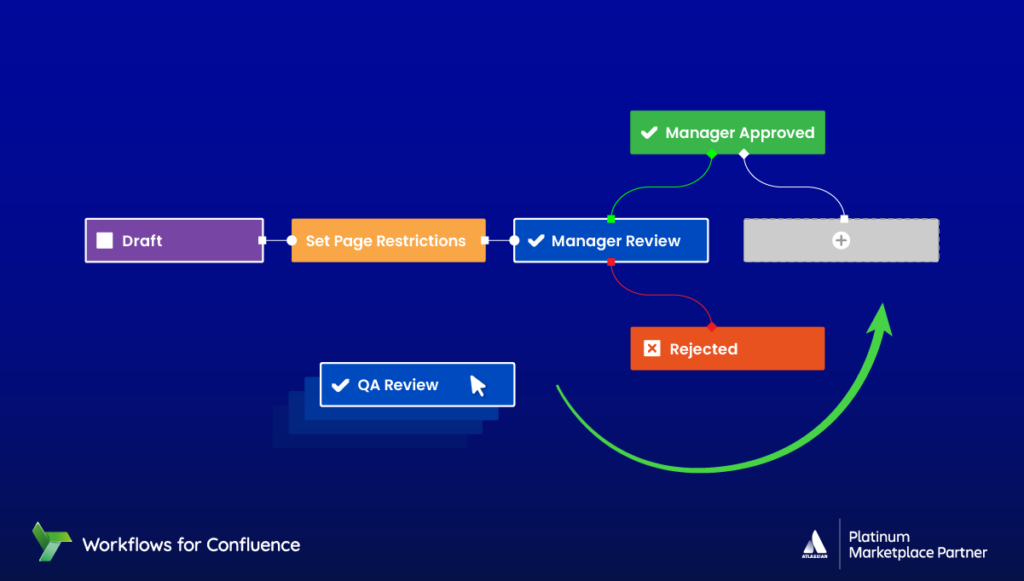
Using a third-party app to manage your document review
Using an app from the Atlassian Marketplace, you can truly push the boundaries of what you can achieve in Confluence, levelling up everything from your document creation to the way you share your content.
In the context of this post, we’re focusing on how you can elevate your content review process. Enter Workflows for Confluence. With unlimited, flexible workflows, you can configure automated approval steps, along with automatic reminders, content status updates, audit log and more.
(Psst! We recently shared three of our favorite Workflows features here, which are worth checking out.)
How to publish your content across Confluence spaces
Now your content has been approved, it’s time to publish.
Use case example
Let’s check back in with our HR team.
The policies have been reviewed by the Head of Department, and the HR team has finalized all amends.
Now they’ve been signed off, the policies are suitable to be shared with the wider organization by moving them to the published space.
It’s likely you’ll have granted access to the published space for most people in your organization. You might, if your content is external-facing, even enable anonymous access so that it’s totally in the public domain. (Clearly this would be for something like a public product-roadmap and not for the HR-policy example we’ve been using in this post!)
Whoever you’re sharing with, Confluence already allows you to move content from one space to another manually. It’s a fairly simple process, but does involve several manual steps. What if there was a quicker, better way?
Using Workflows for Confluence to publish content across your spaces
You guessed it. The answer lies in a Confluence plug-in again.
With Workflows for Confluence, you can automatically publish content to a designated space. It’s super easy to set-up, and you could even use our suggested Publishing Workflow to achieve what you need.
Simply make sure the two spaces (draft space and published space in this instance) are ready to go. You can then set-up your workflow so that once a page is ‘Approved’, it is automatically published in a designated space. Your team can then just sit back and rely on the workflow to move your approved content from the draft space to your organization’s published space.
And, of course, with Workflows for Confluence, you benefit from a full audit log of workflow histories. So, you can easily see when a page was approved and subsequently published in your chosen space.
Quick note: It’s worth mentioning that this feature is built into Workflows for Confluence. With some other solutions, you need to purchase a separate app to benefit from the same publishing capabilities!
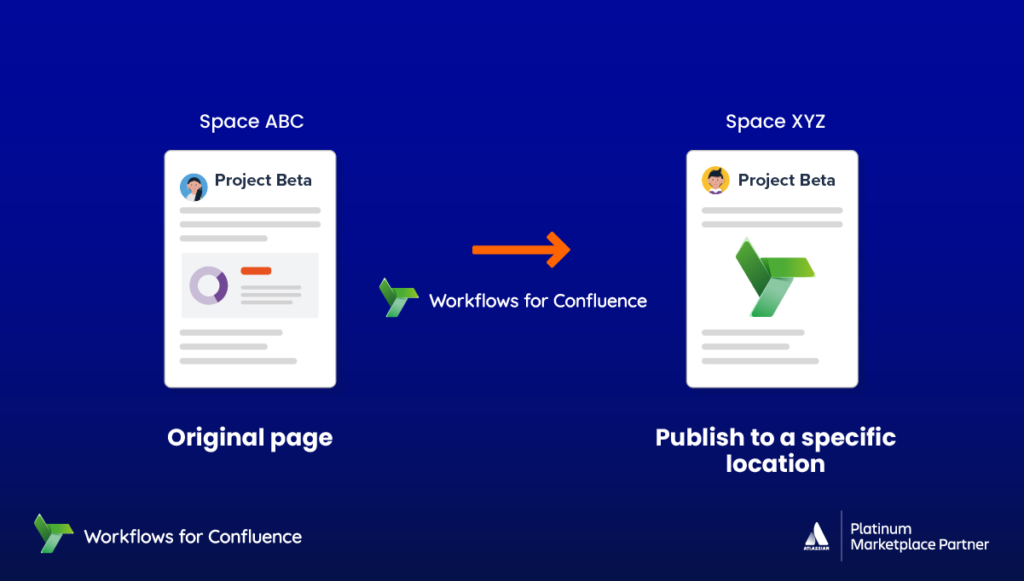
Protecting your Confluence content with different spaces
Having a draft space and a published space means your teams can keep works in progress safe and separate. This is particularly valuable for confidential or potentially high-risk data. The published space is only for content that has been through your organization’s robust review and approvals process.
As we said at the top of this piece, it’s a neat and simple solution that protects your team’s Confluence data just that little bit more. Why not give it a try today?
Are you ready to explore Workflows for Confluence?
All teams create different kinds of content in Confluence, and so each will need different workflows to manage and protect it.
With Workflows for Confluence, you can build unique and flexible workflows to suit your needs. From compliance to approval, build your custom document management practices with Workflows.
Available for Confluence Cloud, try it today for free from the Atlassian Marketplace!